
When the beat is on point, the body can’t help but move. Combined with a series of well-choreographed movements, the right beat will have your students finding themselves not just in a fitness class, but in an experience they can’t get enough of. Finding that sweet spot where tempo—or beats per minute (BPM)—and the flow of the class meet, however, is where the skill of the fitness professional comes into play.
Luckily, the Power Music Now App has a built-in Tempo Control with a BPM lock feature ready-made to fuel the mood and intensity of your class, turning you into not just an instructor, but a curator of custom, heart-pounding playlists that bring a class together at the right moment.
What Does the Tempo Control Deliver?
T he Tempo Control is one of the many features built-in to the Power Music Now app, designed for the fitness professional in mind and allowing you to add extra energy or smoothness to your fitness class as the mood calls for it.
he Tempo Control is one of the many features built-in to the Power Music Now app, designed for the fitness professional in mind and allowing you to add extra energy or smoothness to your fitness class as the mood calls for it.
Whether you’re building off an existing playlist or a single track, the Tempo Control can help you to set a custom BPM style of your own to an existing mix, presenting a feature few other commercially available apps deliver with such ease.
Simply put, the BPM of a specific song or a playlist can be adjusted up or down by individual beats per minute or by a percentage of the track’s original BPM. Either way, the voice, instrumentals, and pitch of the song isn’t just sped up, but the beat that fuels it increases or decreases to drive a matching response in the energy of your class.
How Does the Tempo Control Work?
1. Select a playlist or a song to play, and the Tempo Control feature within the app will display.
2. In addition to the song controls, a running clock, and the time remaining on the track, you’ll see a central sliding bar that is flanked by four tempo control features.
3. Use the plus or minus buttons on the right—or drag the red button on the central slider up or down—to increase or decrease the tempo to the desired pace. The tempo you select select will remain in place until the end of the song. Most importantly, the BPM changes in real-time and without the song having to restart; the new BPM takes over as soon as you set it.
4. To keep the same tempo through the next song on the playlist, hit the button with a lock icon (🔓) on the bottom left. The first time the lock icon is selected, the BPM for the playlist can be adjusted and locked by a specific percentage, so select your pace let the playlist run.
5. If you want to lock a BPM at a specific pace, hit the lock icon again so the letters “BPM” display in the lock, select the tempo, and the playlist continue at that tempo.
Here’s a video to walk you through the whole process:
Between keeping up with new movements, new beats, and new sequences, having the Power Music Now app and its Tempo Control makes your job so much easier. Delivering an extra dose of energy when a class needs it to help your members come down back to a baseline, the Tempo Control and the BPM lock features makes leading impactful classes as easy as a slide of the finger.

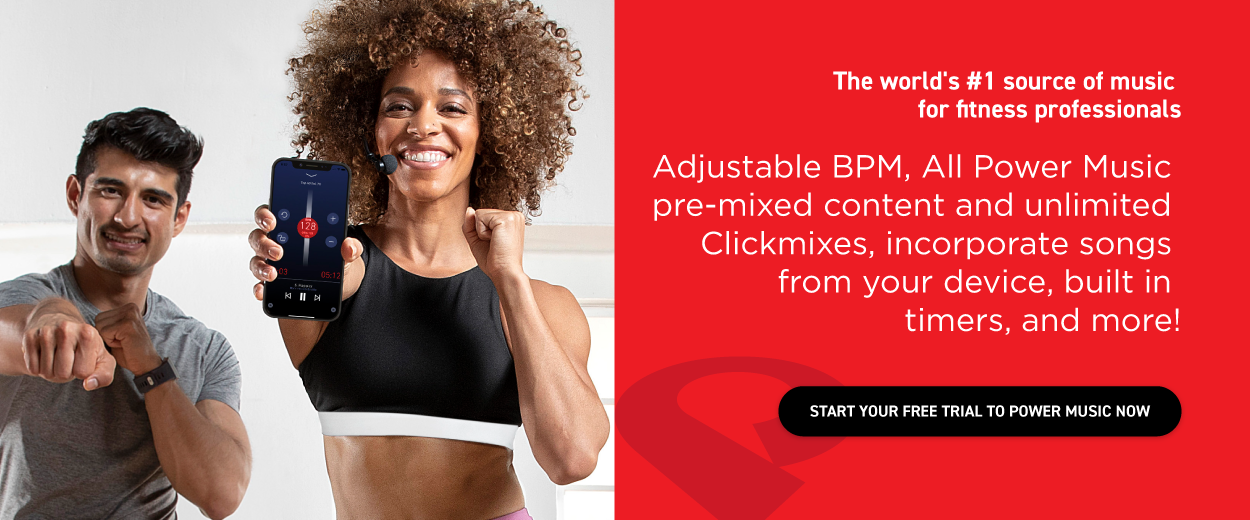
Comments